Time series content (e.g., multiple observations made over time at a fixed monitoring point like a stream gage, water quality monitoring site, or weather station) can be stored in HydroShare using an Observations Data Model Version 2 (ODM2) format SQLite file. ODM2 was developed to accommodate a wide range of observational data with comprehensive metadata that facilitate documentation and interpretation of the data. For more information:
- SQLite in HydroShare
- ODM2 for time series data
- ODM2 GitHub repository
- ODM2 paper in Environmental Modelling & Software.
HydroShare currently supports upload of time series data via a .sqlite file in ODM2 format or via simple comma separated values (.csv) text files containing time series data. If you upload a .sqlite file, HydroShare will automatically parse the file and extract the metadata description of your time series datasets for display in HydroShare. If you upload a .csv file, you will have the opportunity to create the metadata description for your time series datasets within the metadata editor in HydroShare and HydroShare will create the SQLite file automatically.
Example 1 - add existing SQLite file
A .sqlite file in ODM2 format is added to a HydroShare resource (e.g., by dragging and dropping it on the content area of the file browser interface).
![]()
HydroShare recognizes this as a .sqlite time series file and reads metadata from it to set the resource level Title, Abstract, Authors, Keywords, and Coverage (unless these have already been set by the user). The content level metadata is similarly extracted and populated automatically. Time series content is stored in a folder depicted using a time series symbol, and the folder contains the .sqlite file.


Example 2 - add CSV file
A .csv containing time series data is added to a HydroShare resource by dragging and dropping it into the content area of the file browser. See here for the format requirements for time series .csv.
![]()
To set the content type and add content level metadata, put the resource in edit mode. Right click on the file and select Set content type/Time Series.

This creates a time series content aggregation with a blank ODM2.sqlite file. Both the original .csv file and ODM2.sqlite file are saved in the time series content aggregation folder. HydroShare doesn’t yet have enough metadata information to write the data to the .sqlite file - it will copy the data from the .csv file into the database after you populate the metadata for the time series content.

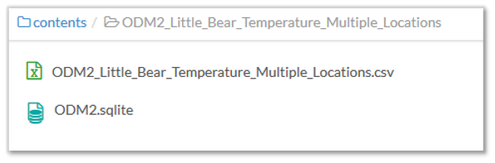
Use the Metadata panel on the right side of the file browser to add metadata for each time series read from the .csv file. Edits you save are recorded to the ODM2.sqlite file. See here for details on time series metadata elements.

