Find Groups
To find groups, click on the Collaborate tab on the header at the top of the page. Within the Find Groups page, users can find a listing of all discoverable and/or public groups created in HydroShare.
It has a simple search functionality for free-text keywords within the group name, purpose, and description sections, as well as various keywords indexed by the group owner to help users filter their search results. Users can click on the title of any listed group to view the group’s landing page. If the group is public, users can see the members and request group membership; if the group is discoverable but not public, users cannot see group membership, but they can still request membership from the group owner.

My Groups
On the My Groups page, users can view and manage their created groups, group memberships, and any pending group membership requests. To get to the My Groups page, click on the Collaborate tab at the top of the page, and select My Groups. The My Groups page enables users to navigate to their group's landing page. For group membership requests, the link will enable the user to accept or decline the membership request.
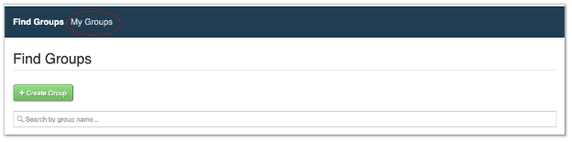
Landing Pages
This landing page displays the Group’s title, purpose, and description. It provides two main sets of functionality:
- Resources - shows resources shared with the group and provides functionality for filtering the resource list, similar to what is available on the “My Resources” page.
- Members - shows the list of group members, their group role, and provides a Invite People link to invite new members to the group. Each member name directly links to their member profile page.
Any HydroShare user can access the landing page to see the group title, purpose and description for a discoverable or public group. Unless membership is established, non-member users will not be able to see the overview, resources, or members information. Only logged in users can request joining a group.
NOTE: Groups do not own any resources in HydroShare. Only individual users may own resources. Resources may be shared with a group, but ownership is retained by the user.
Membership
HydroShare groups have two main membership roles:
Owner: Group Owners have all permissions over a group, including the following:
- Edit a group’s description
- Make a group public, discoverable, or private
- Deactivate a group
- Invite HydroShare users to be members of the group
- Manage group members’ roles (e.g., promote and demote from Owner to Member, etc. or even remove a member from the group)
- All permissions available to a Member
Member: Members of a group can do the following
- View the group landing page
- View the group overview and recent activity
- View the group memberships
- View and access the list of resources shared with the group
- Share resources with the group
NOTE: Any HydroShare user can share a resource with a group that is Public or Discoverable. Only HydroShare users that are members of a private group may share resources with that group.
An Owner of a group can specify one of three visibility options for a group in HydroShare:
- Private Group:
- The group is not visible on the Find Groups landing page
- Users cannot discover the group by using the search box on the Find Groups landing page
- New membership in private groups are determined by the Owners, who invite individual users to join
- A private group can only be accessed via a user’s “My Groups” page
- Discoverable:
- The group is visible on the Find Groups landing page
- The group can be discovered by using the search box on the Find Groups landing page
- The lists of group members and shared resources are only visible to group members
- New membership is determined by Owners, who can invite individual users to join OR can accept user requests for membership
- Public:
- The group is visible on the Find Groups landing page
- The group can be discovered by using the search box on the Find Groups landing page
- The group can be discovered by using the search box on the Find Groups landing page
- Any HydroShare user can view the list of group members
- The list of resources shared with the group is only visible to group members
- Individual users may be invited to join the group by any group member OR the individual user may submit a request for membership without invitation
- New membership is ultimately determined by the group owners.
