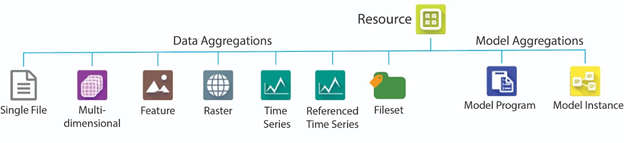
Each HydroShare resource is a container that may contain one or more files and associated metadata. HydroShare supports specific content types as file aggregations. Aggregations consist of several related files visualized with a single icon in HydroShare’s file browser and may also have content level metadata and specialized functionality available with HydroShare web apps. There are two groups of aggregations: data aggregation and model aggregation.
Content Type Aggregations
For content type aggregations to be recognized and metadata be automatically extracted, all required associated files must be included (e.g., to add a shapefile to a HydroShare resource, the .dbf, .shp, and .shx files must be present). Content types that have multiple files are placed in a folder within the resource with an icon indicating the content type. Individual member files can be accessed by double-clicking on the icon to open the content type folder.
The following content types are currently available. Click on the links to learn more about and see examples of each content type.
- Single File: Any single file to which a user may add content level metadata.
- Geographic Feature: Multiple physical files make up a shapefile. At a minimum, the .dbf, .shp, and .shx component files are required. Other shapefile component files (.cpg, .prj, .sbn, .sbx, .xml, .fbn, .fbx, .ain, .aih, .atx, .ixs, .mxs) should be added where available.
- Geographic Raster: A GDAL VRT assembly of .tif files and associated .vrt file.
- Multidimensional: A NetCDF file (.nc extension).
- Time Series: A SQLite file that uses the ODM2 data model (.sqlite extension).
- Referenced Time Series: A .refts JSON file.
- File Set: Any folder containing content files that should be logically grouped together with a user-defined organization.
Using Content Type Aggregations
When files corresponding to a supported content type are added to HydroShare:
- They are automatically recognized based on file extensions and converted to a HydroShare content type.
- Metadata is extracted from the content files and displayed in the “Content Metadata Section” of the file browser on the resource landing page.
- Files are moved into a folder symbolized with an icon for that content type.
Use the right click menu options to edit content type associations, associate metadata with a single file or folder, or to download a file or a .zip file containing the content of a folder. You can create generic folders to hold and organize your files and content type objects.
Note that specific content type folders created automatically by HydroShare to hold content (e.g., the folder that contains the multiple files of a shapefile aggregation) can be renamed or deleted. Deleting the folder will delete the content files inside. The right click option on the content type folder to “Remove Content Type” will remove the folder but will keep the files, and HydroShare will no longer recognize the content type of those files. Files that are not part of the content type aggregation cannot be added to a content type folder (i.e., you cannot add files that are not part of a shapefile to the shapefile’s content folder), and files that are a part of the content type aggregation cannot be removed from these folders (e.g., you can’t delete individual files from a shapefile).
Model Aggregation Types
To set a model aggregation content type, users need to first select a single model file or a folder containing multiple model files and then use the right click menu option. After selecting the model content type for a file or a folder within the resource, the file or the folder are identified by an icon indicating the content type. In case of folder-based model aggregation, the user can access the contents by double-clicking on the icon to open the content type folder.
The following model content types are available. Click on the links to learn more about and see examples of each content type.
- Model Program: Contains the model engine and the metadata that describes the model engine.
- Model Instance: The input (and optionally output) files that are used for a specific geographic and temporal simulation using a particular Model Program.
Use the right click menu options to edit content type associations, associate metadata with a single file or folder, or to download a file or a .zip file containing the content of a folder. You can create generic folders to hold and organize your files and content type objects.
